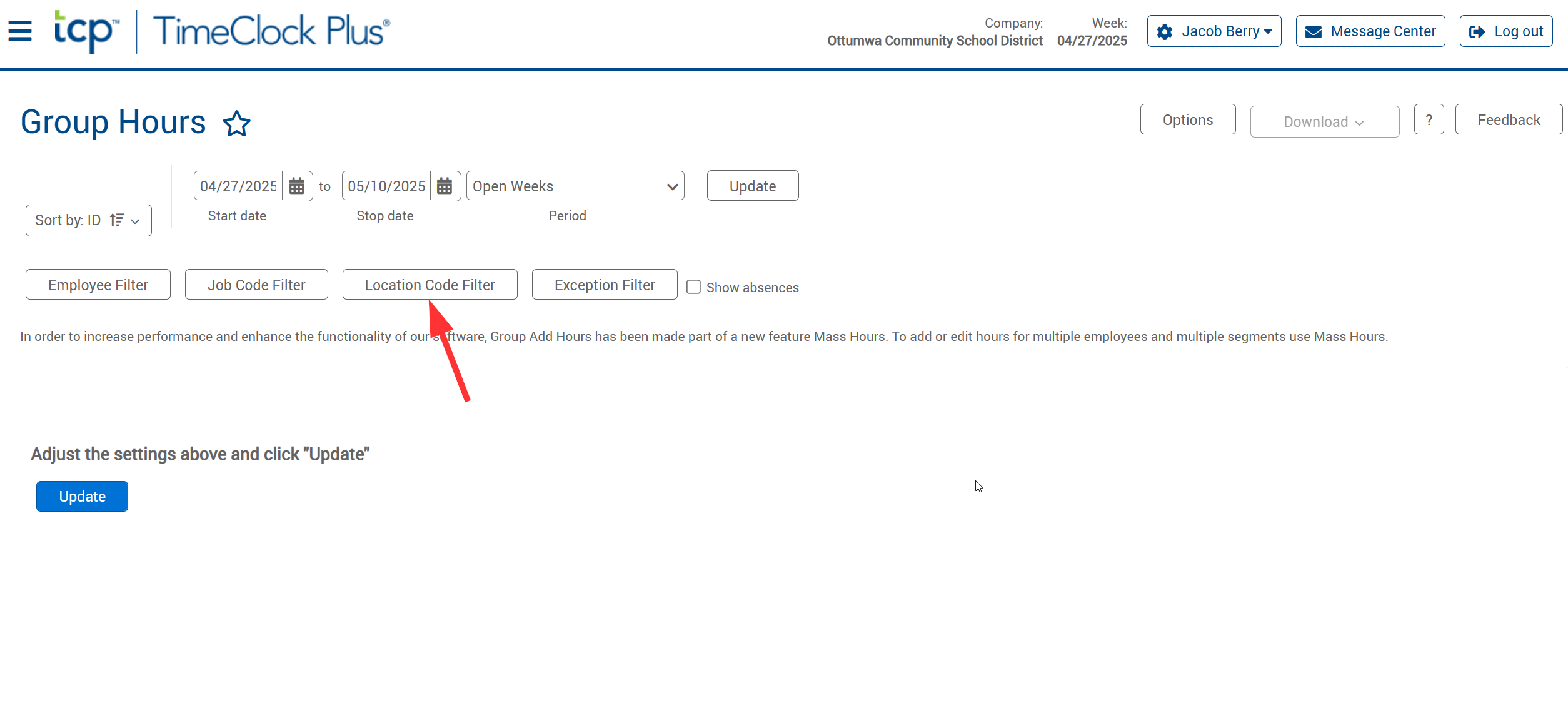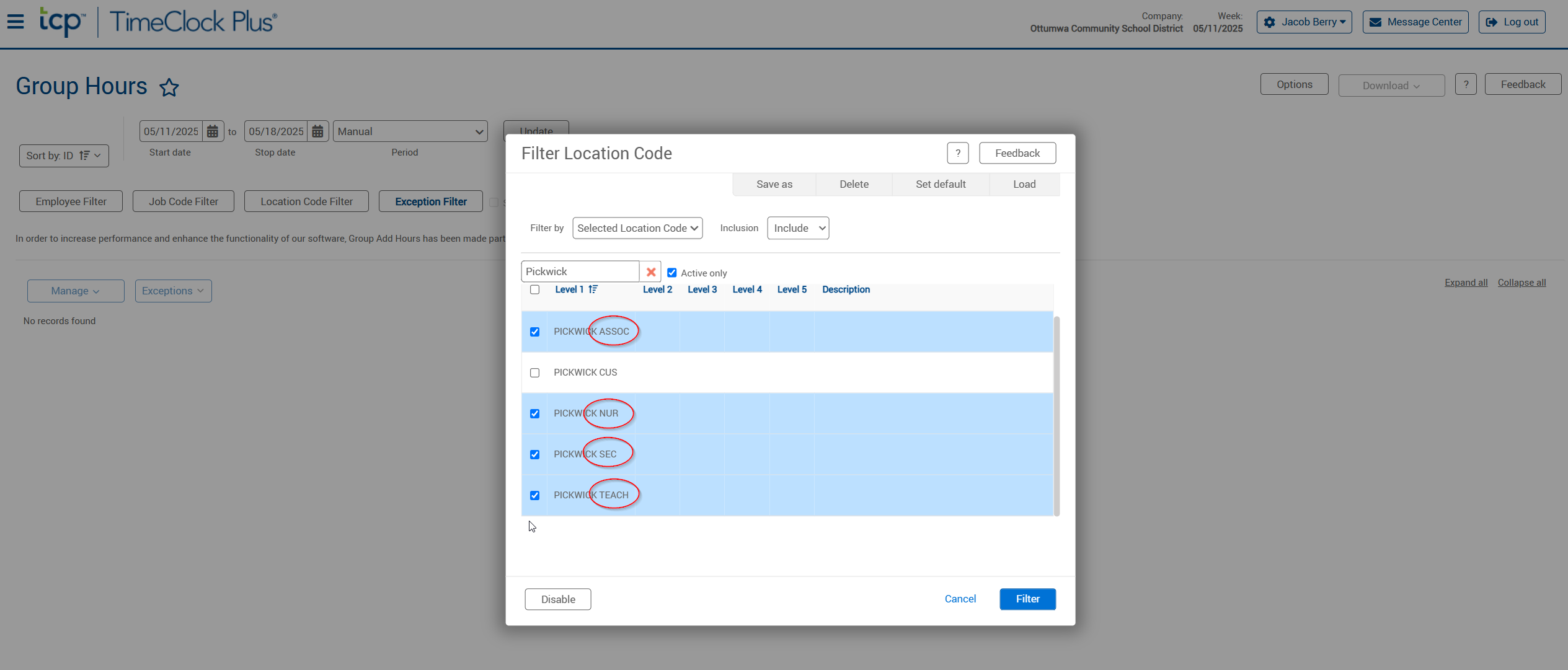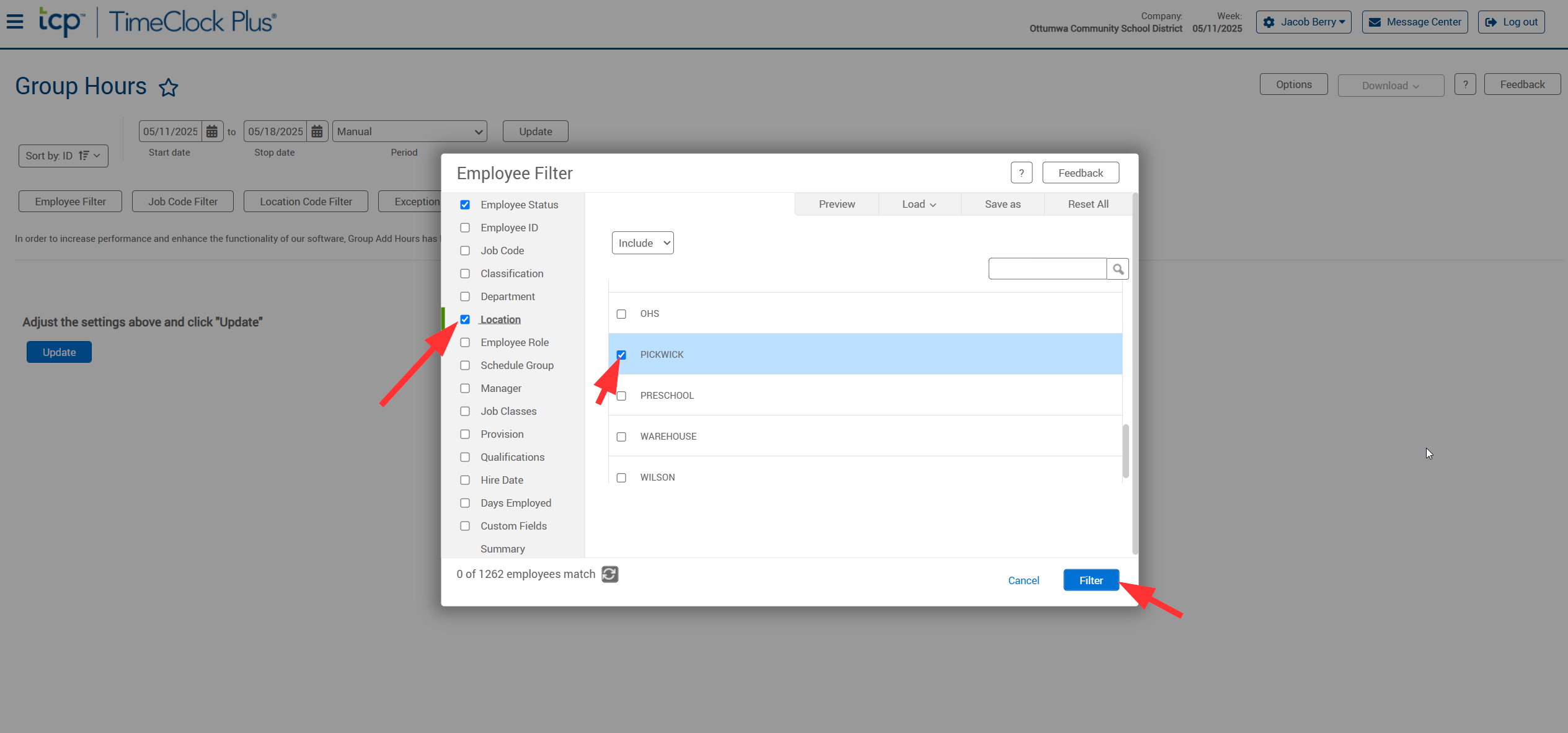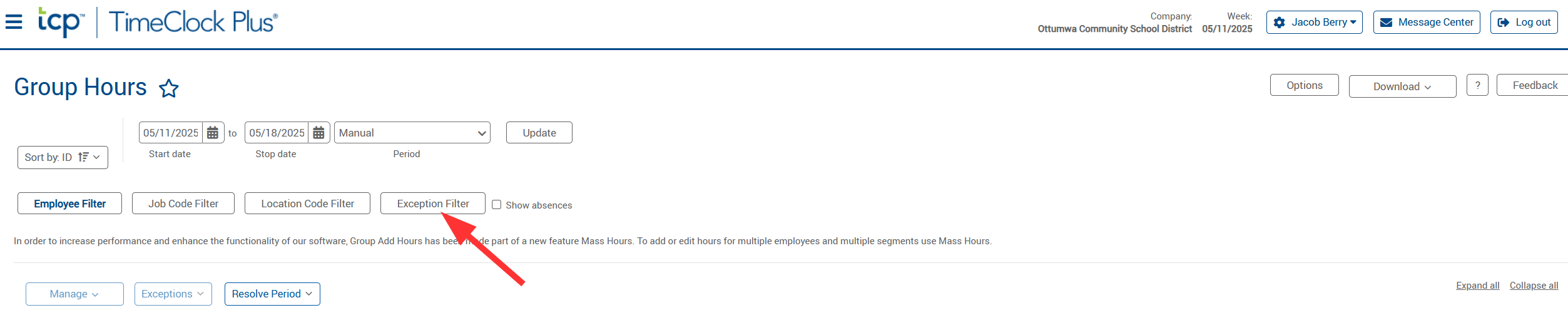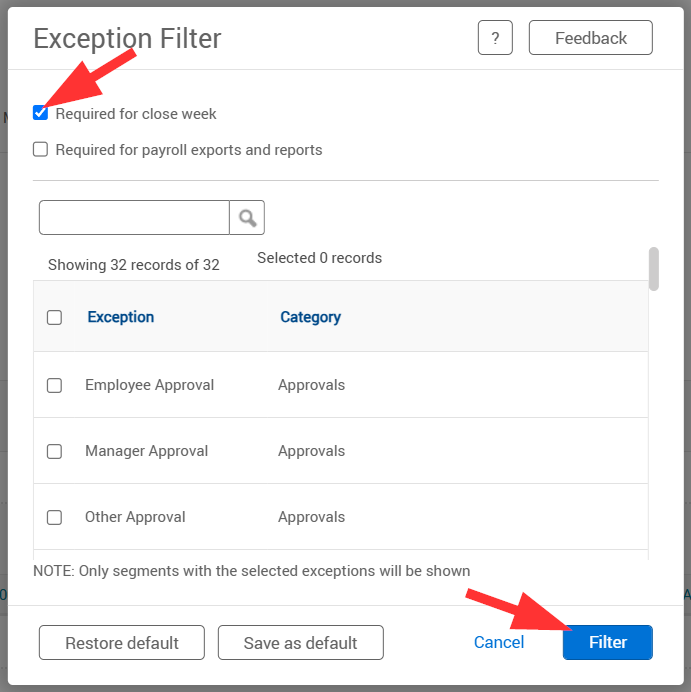Instructions to filter employees in Group Hours
To Filter Employees Assigned To Your Building Only:
- Under the "Hours" tab, choose "Group Hours", then choose "Employee Filter".


- Next, Check the "Location" filter, and then check the box for every building relevant to inquiry. Then, click "Filter".
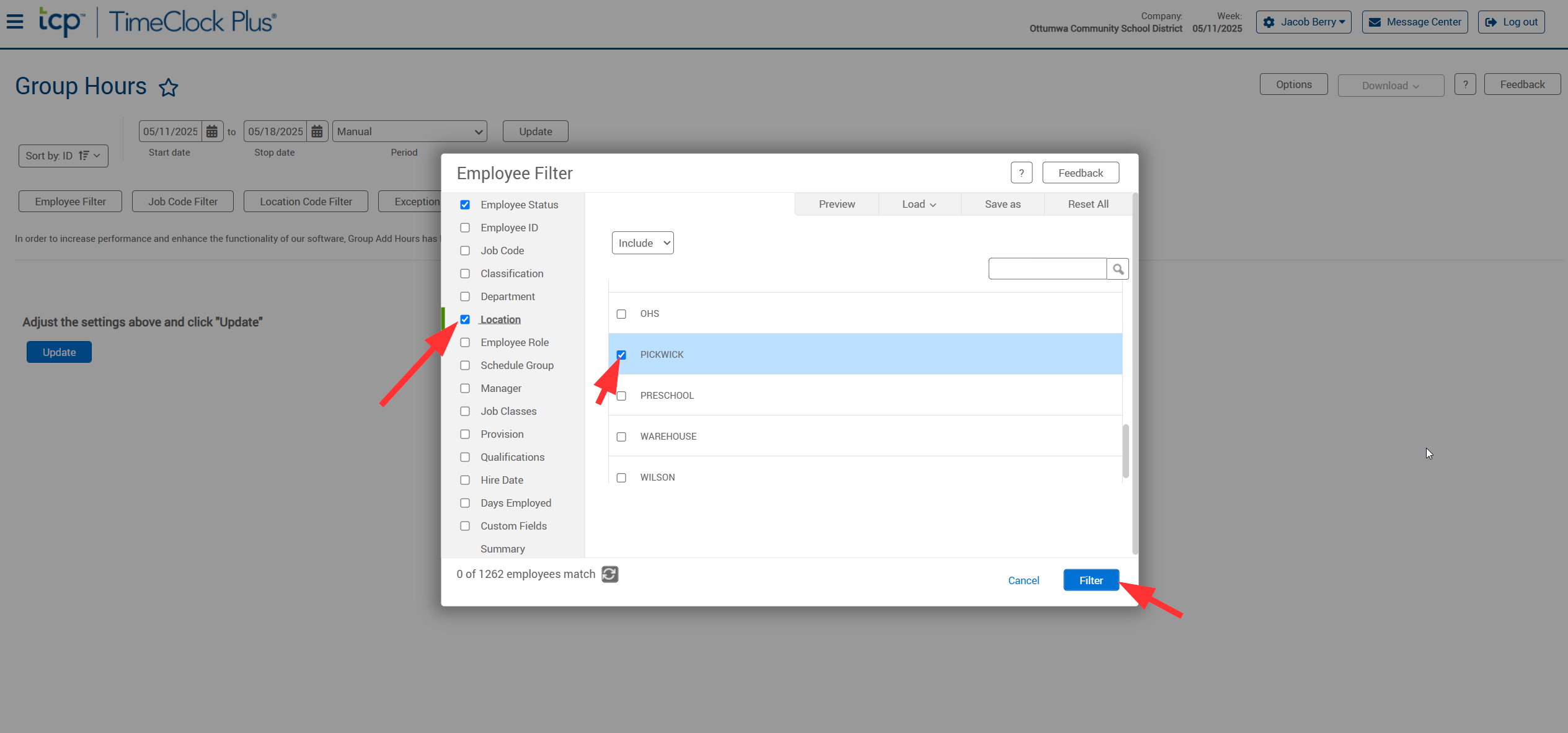
- In order to filter out any employees that have already been Approved by a Manager: Click "Exception Filter", then click "Required for close week", and finally click "Filter".
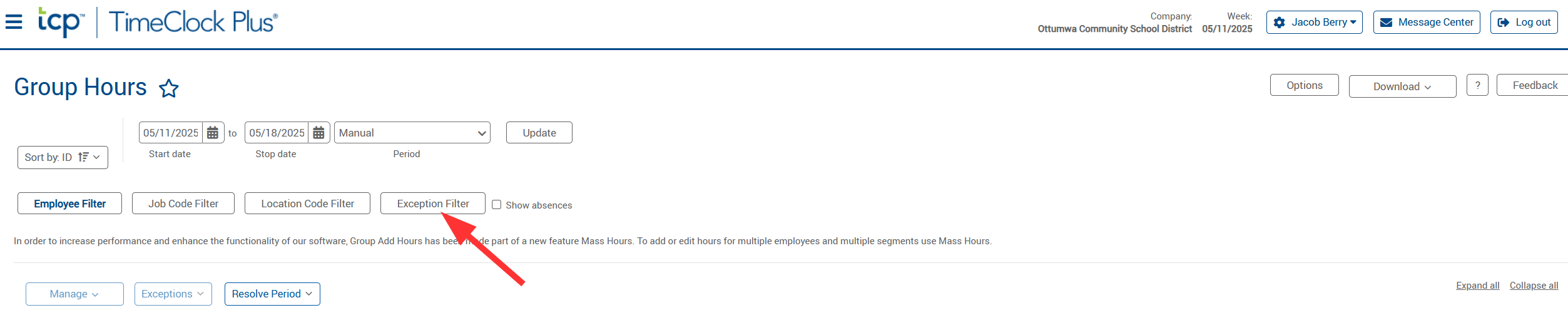
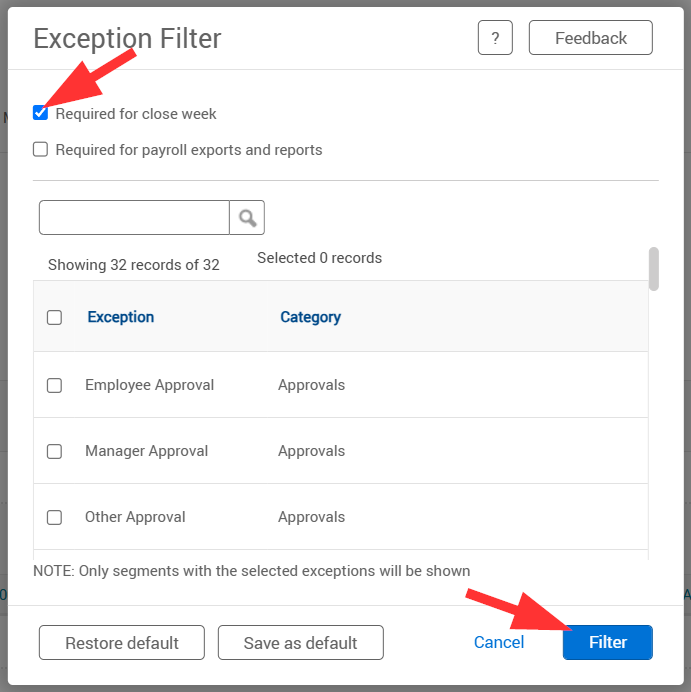
- You should now see employees who are assigned to your building only, and approve any remaining time segments needed for payroll purposes.
To Filter Substitutes Who Subbed In Your Building Only:
- Click back into "Employee Filter" and choose "Reset All" and "Filter"; then choose "Location Code Filter"

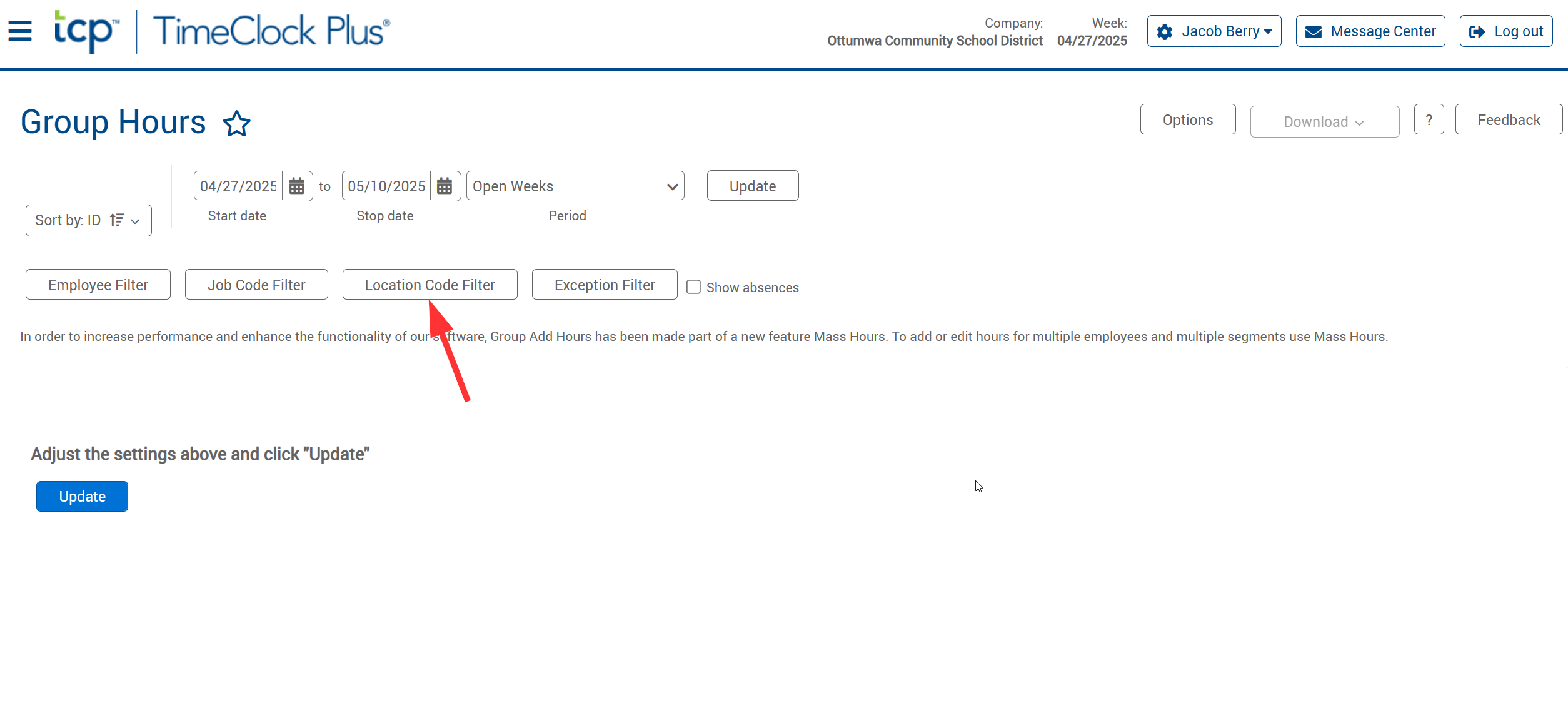
- In the "Filter By" dropdown, choose "Selected Location Codes".

- Next, Check any boxes that have your desired building(s) name and ASSOC, NUR, SEC, or TEACH (circled below) but DO NOT check the line with CUS. Then, click "Filter"
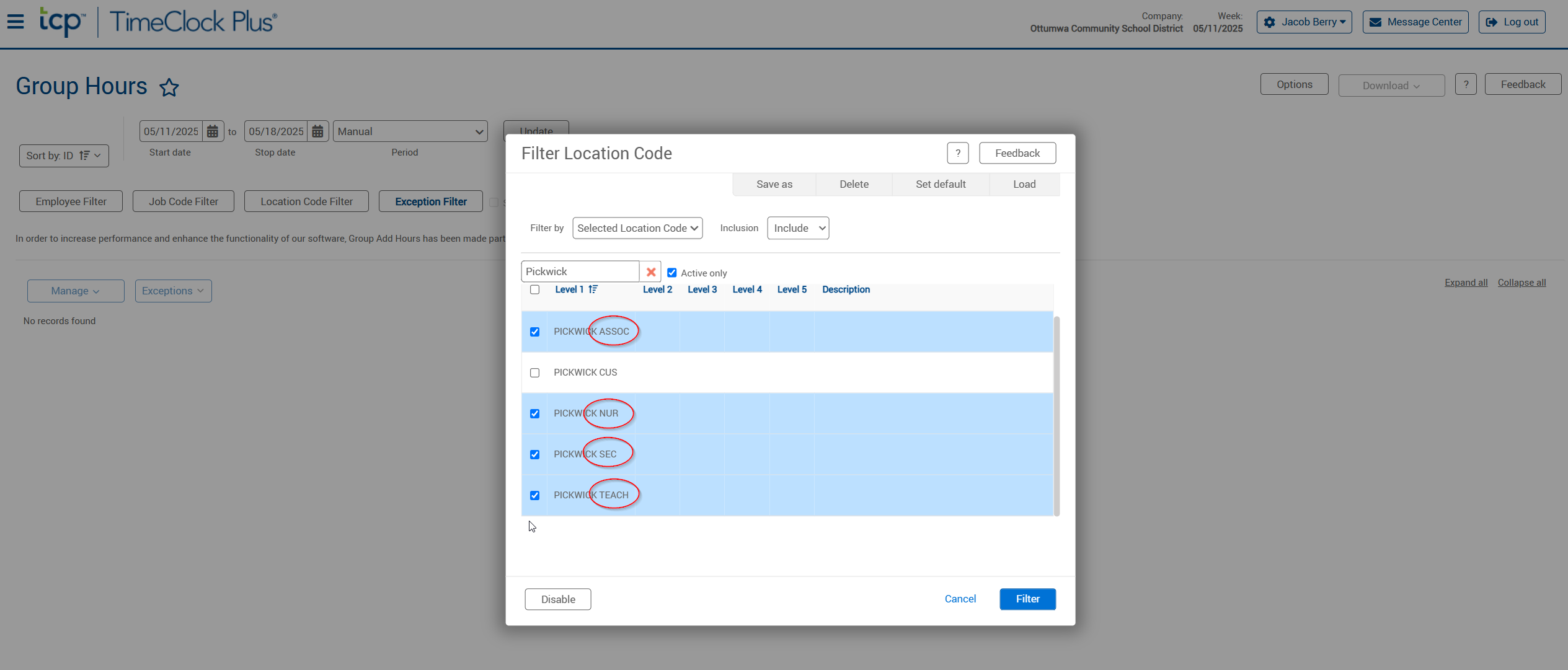
- You should now see only substitutes who subbed in your building(s) specifically.
If you believe your filtering is not working correctly, or if you have any questions, please submit a tech ticket to esupport@ottumwaschools.freshdesk.com.